BIG UPDATE: HighLevel MCP now Connects Ai to Your GHL Marketing Tools
Alright, friend, let’s get you set up with the GoHighLevel MCP server so you can create your own Ai Sales and Marketing Assistant that can actually DO THINGS for you in HighLevel of a whitelable version of GHL.
This is your step-by-step guide to unlocking AI-powered magic in your business without the tech overwhelm.
What’s the Big Deal with the HighLevel MCP Server?
Think of the MCP server as your AI-powered sidekick that can jump into your HighLevel account and handle things like your calendar, contacts, payments, and conversations… all without you needing to wrestle with complicated software or integrations. It’s secure, it’s smooth, and it’s designed to make your life easier by letting AI tools talk directly to your GoHighLevel data.
Right now, it supports 21 key tools, and the plan is to grow that to over 250. So you’re getting in on the ground floor of something seriously powerful.
Step 1: Grab Your Private Integration Token (PIT)
This token is your golden ticket to getting the HighLevel MCP to work.
Here’s how to get it:
- Head to Settings > Private Integrations inside the GoHighLevel location (that’s your sub-account) you want to connect.
- Click Create New Integration.
- When prompted, select all the scopes you’ll need (more on that next).
- Copy your shiny new token and keep it safe… you’ll need it to authenticate your AI agent.
Give yourself about 10-15 minutes for this.
Step 2: Pick the Right Scopes for Full Access to HighLevel via MCP
Scopes are basically permissions for HighLevel MCP connections. Without the right ones, your AI won’t be able to do much. Make sure you check these boxes when creating your integration:
- View & Edit Contacts
- View & Edit Conversations & Messages
- View & Edit Opportunities
- View & Edit Calendars & Calendar Events
- View Payment Orders & Transactions
- View Custom Fields & Locations
- View Forms
This step is quick but crucial… don’t skip it!
Step 3: Connect Your AI Agent to the MCP Server
Now, let’s get your AI client talking to GoHighLevel. We’ll use MindPal as the Ai Client for this example.
(If you want 20% off of your first payment use the code —> MOLLY
IMPORTANT: This URL is the same for everyone, you’ll add the token and location ID in separately.
Use this URL for the MCP server:
https://services.leadconnectorhq.com/mcp/
- Add these headers to your agent’s configuration:
- “Authorization”: “Bearer <your-token>”,
- “locationId”: “<your-location-id>”
- Your token is the one you grabbed in Step 1, and your location ID is your sub-account ID.
If you’re using tools like MindPal, Claude, or OpenAI Playground, this setup will be straightforward. Give yourself 15-30 minutes here.
Step 4: Start Playing with the Top Tools
Here’s some ideas:
- Check your calendar events and appointment notes
- Manage tasks and tags on your contacts
- Create, update, or search contacts
- Search conversations, get messages, and send new messages
- Access location details and custom fields
- Search and update sales opportunities
- Fetch order details and list payment transactions
Start small. Maybe pull your calendar events or send a message through your AI agent. Celebrate those wins… they add up!
Step 5: Test, Tweak, and Share Your Feedback
This is a fresh release, so expect some learning curves. Play around, see what works, and don’t hesitate to reach out to GoHighLevel support if you hit a snag. Your feedback helps make this tool better for everyone.
What You’ll Need
- GoHighLevel account with admin access – Members in our Ai Stars program get one for free!
- Access to Private Integrations in your GoHighLevel location
- An AI client that supports HTTP calls our favorite is Mindpal: www.molly.live/mindpal (get 20% off with the code MOLLY)
- Your private integration token and location ID
- A little curiosity and patience to experiment… #playfirst
Timeline Snapshot
| What | How Long? |
| Get your token | 10-15 minutes |
| Select scopes | 5 minutes |
| Configure AI agent | 15-30 minutes |
| Start testing tools | 1-2 hours (spread out) |
| Ongoing use & feedback | Continuous |
Common Roadblocks & How to Handle Them
- Feeling overwhelmed? Start with one tool and one simple task. You don’t have to do it all at once.
- Scopes not working? Double-check your token permissions. Missing scopes = missing access.
- Authentication errors? Triple-check your token and location ID for typos.
- Too many tools, too little time? Focus on what moves your business forward first… contacts, conversations.
- Bugs or missing features? This is new tech, so keep the feedback coming and be patient as it evolves. Usually the support team doesn’t know what to do – because it’s so new. LOL
Your Next Move
Pick one tool to start with… maybe fetching calendar events or sending a text message. Get your token and scopes set up today. Connect your AI client and make your first call. Then, watch how this little bit of automation frees up your time and energy.
Remember, this isn’t about working harder. It’s about creating space for what you love… connecting with your people and growing your business with ease.
Want more support in building out Ai Tools? Jump on into Ai Stars!

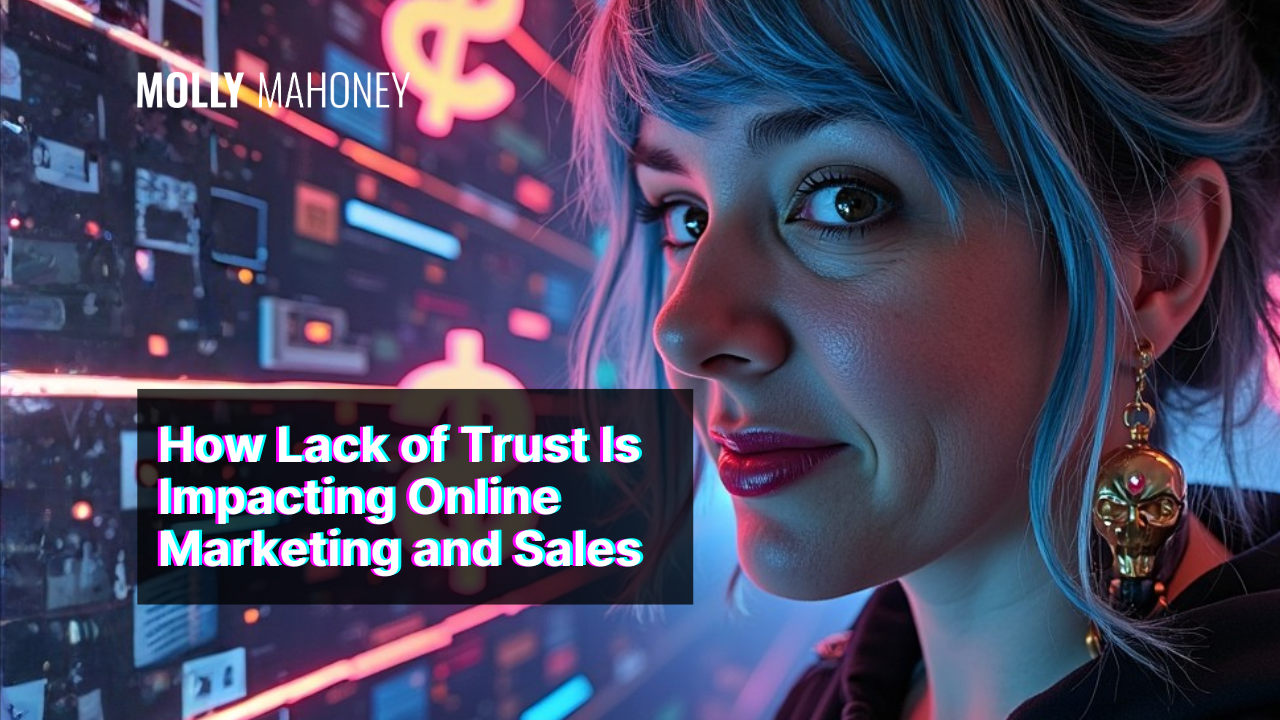
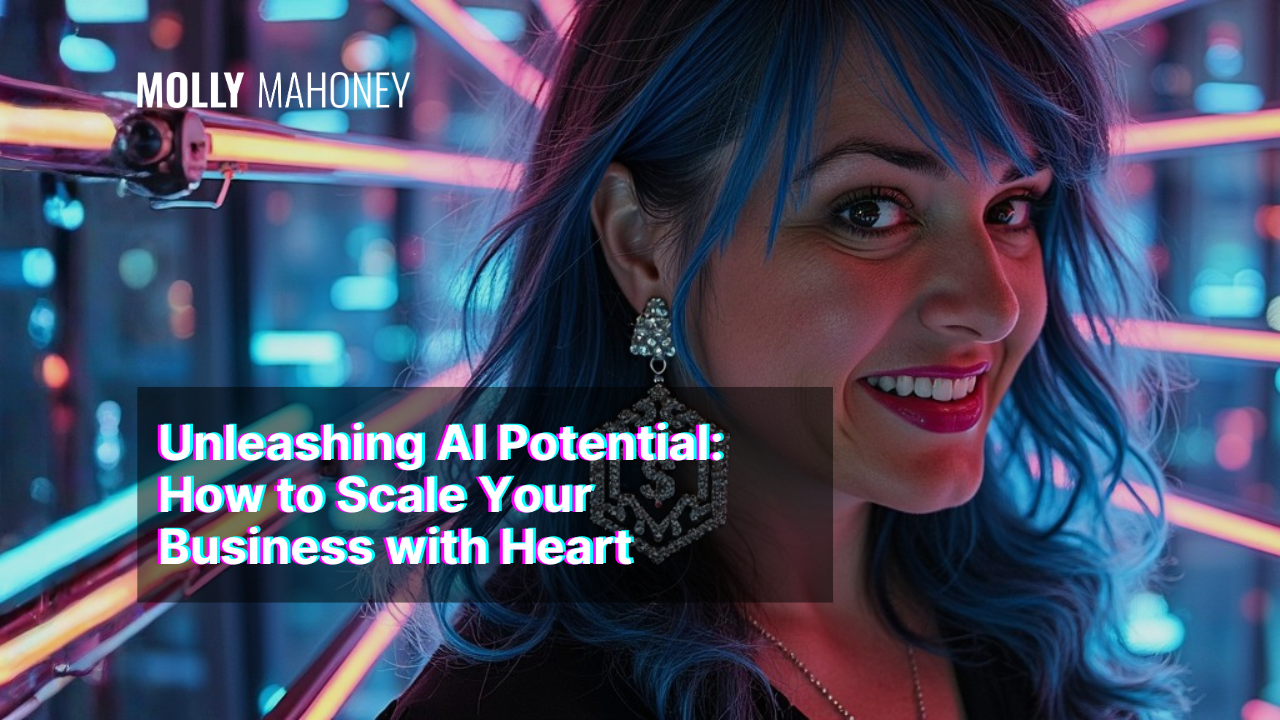

Leave a Reply